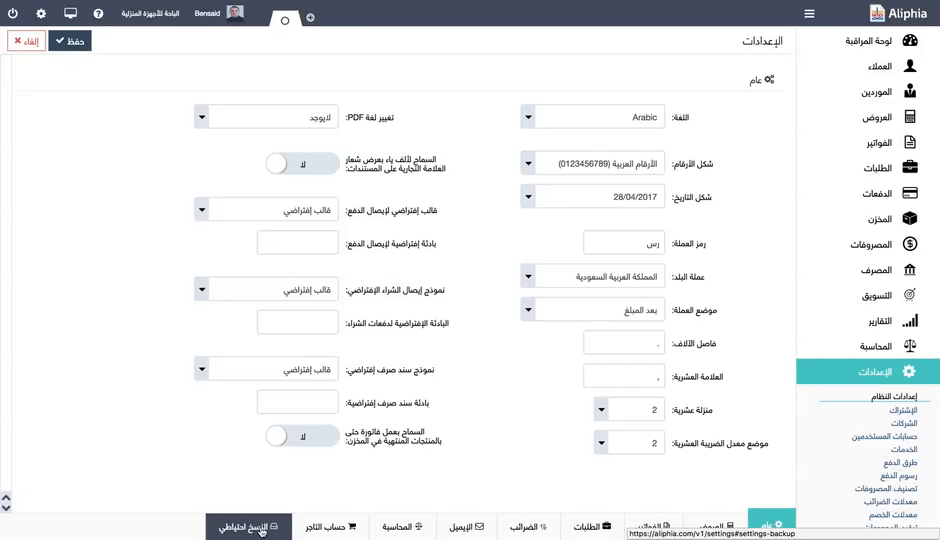What do I need to use the software?
Aliphia is SaaS software (software as a service), it does not require any download or installation on your computer. This is a SaaS solution and you will only need:
- First, a good internet connexion.
- Second, an updated web browser.
- We advise our users to work with the latest version of Google Chrome.
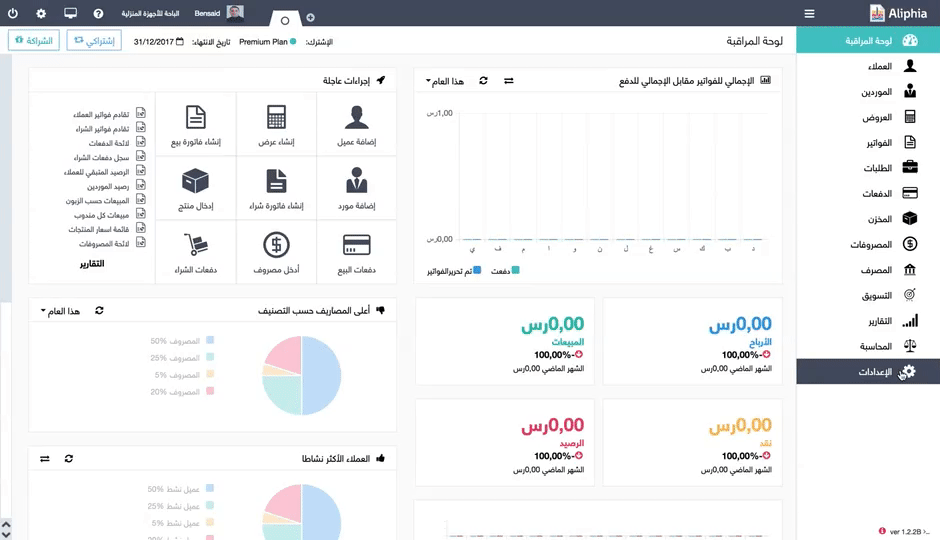
How do I create a user account?
Creating an account on Aliphia can be done through 4 simple steps:
- Enter the website of Aliphia then click on the Sign Up button.
- Enter your full name, it can be your personal name or the name of your company. You can also change this name anytime by accessing to your account settings.
- Enter your email.You won’t be able to change this email once you register with it. At any case, if you ever want to change it, please send an email to Aliphia’s Customer Service.
- You will receive an email from Aliphia to enter your password. This email will allow you to activate your account and to access it whenever you want.
Free inactive accounts for more than 3 months get deleted from our database.
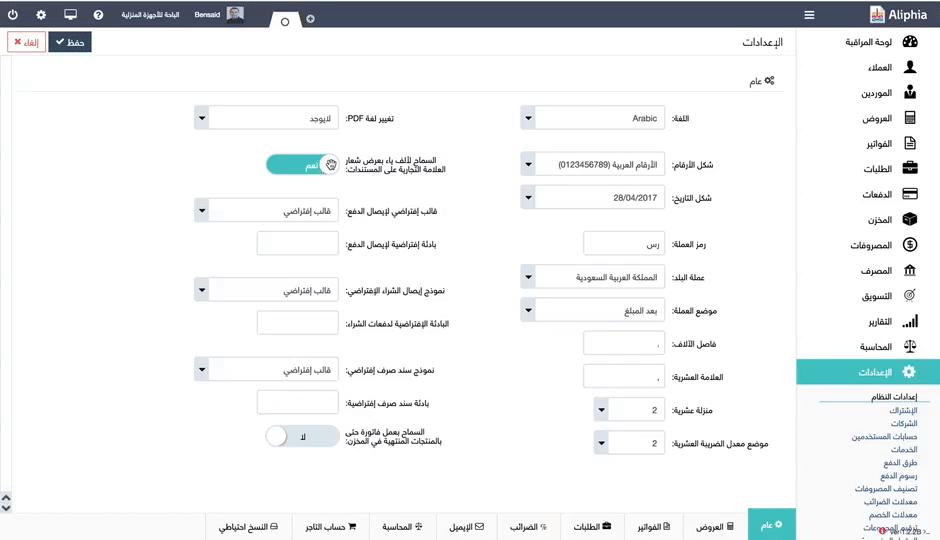
How do I login to my account?
To get access to your account on Aliphia, you have to login to your account using these steps:
- Enter your email and your password then click on Sign In.
- To get faster access to Aliphia you can add the website to your favorite websites panel, by using CTRL+D or CMD+D.
- You can also download the program app on your desktop from Chrome Web Store.
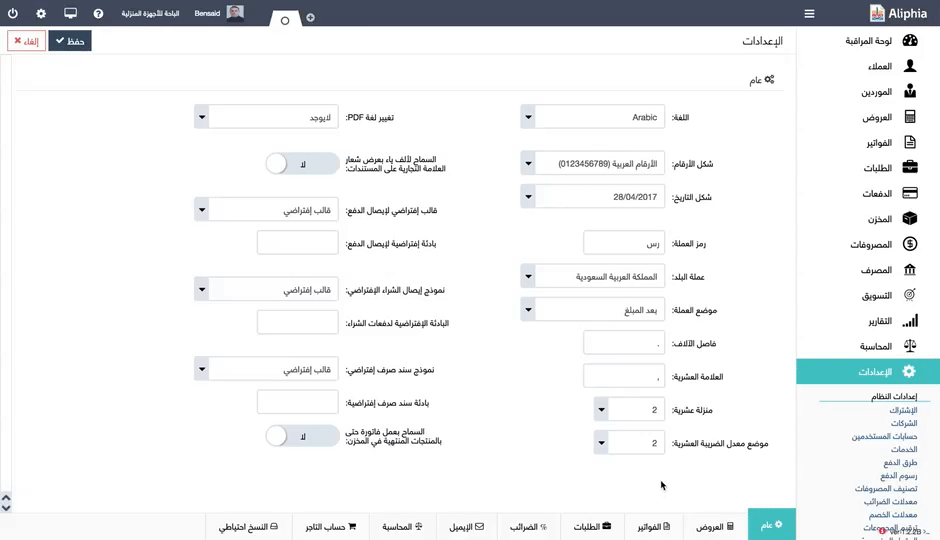
How can I subscribe?
To be able to subscribe to Aliphia you have to follow these steps:
- Sign In into your account.
- Click on Subscription in the extreme right of the page.
- A new page will appear, now you should click on “Upgrade Now”.
- The prices of subscription will appear, and you can choose the subscription formula that works best for your needs.
- Now you should choose the payment method.
- You can pay online. Paying with Western Union or a bank transfer is only available to Premium accounts of 6 months or 12 months
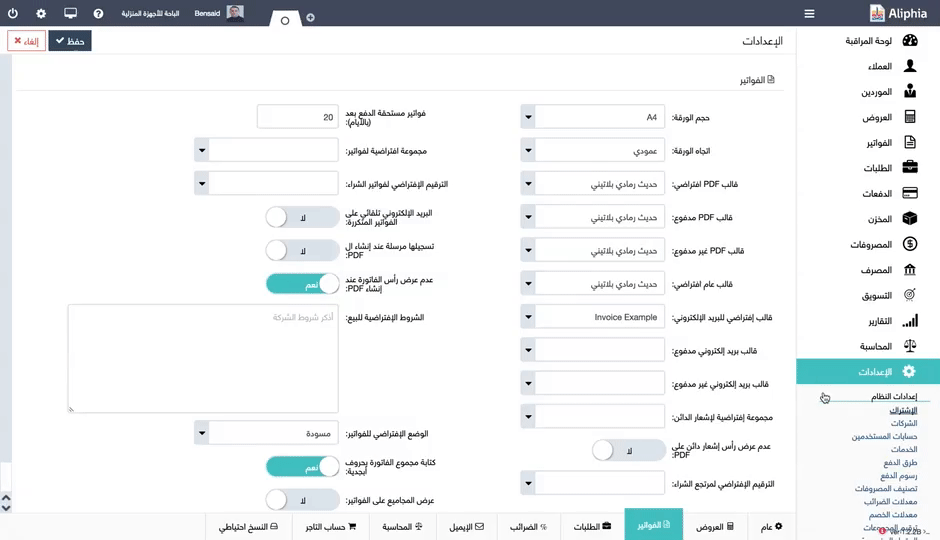
How can I change or add credit card details?
In case you want to change the credit card you used for your subscription to Aliphia or in case you want to add a new one, here are the steps to follow:
- Go to Settings, then to Subscription.
- You will find the activated credit card down the page and the last 4 numbers of the card will show.
- Down below you will find My cards with the possibility to change or add new credit cards.
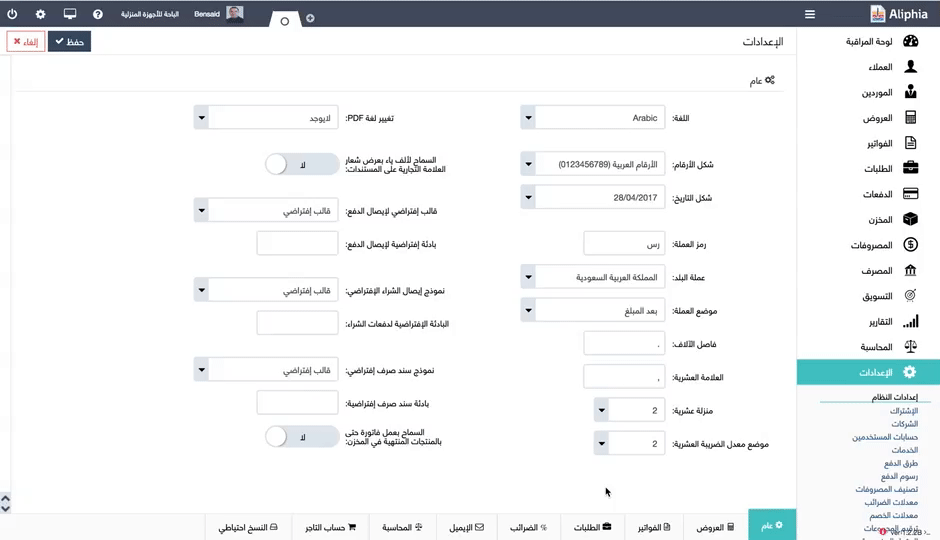
How can I upgrade my subscription plan?
Aliphia allows you to start with the subscription plan you want. If you take a Starter you can change formula at any time to 6 months or any other plan:
- Sign in to your account and click Subscription.
- On the Subscription page you will find a “Cancel Subscription” button.
- Click on it, a small window will appear to delete the data of your card.
- Click OK to confirm the deletion of your card data.
- Then try to pass your subscription.
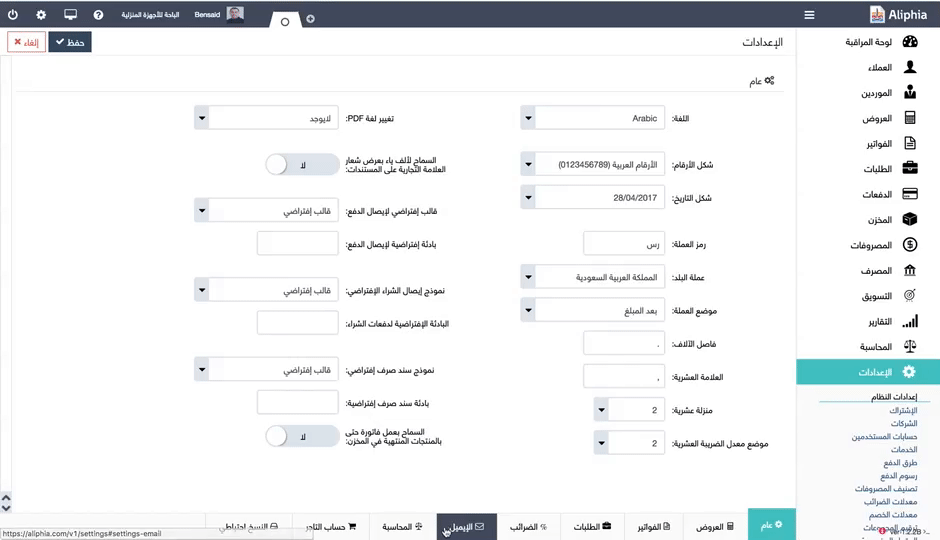
How can I change my password?
If you want to change your password on Aliphia, there are two ways to do this:
First method:
- Go to Settings then to User Accounts.
- Choose the administrator account then click on the Edit button on the right.
- Under the email panel you will find Change password.
- Enter the new password then click on Save.
Second method:
- Go the the Sign In page.
- Click on “Did you forget your password?”
- In the page that will show, enter the email you used in registration.
- You will receive an email on your inbox(Check in spam too). In this mail, you will find a link on which you should click to enter your new password.
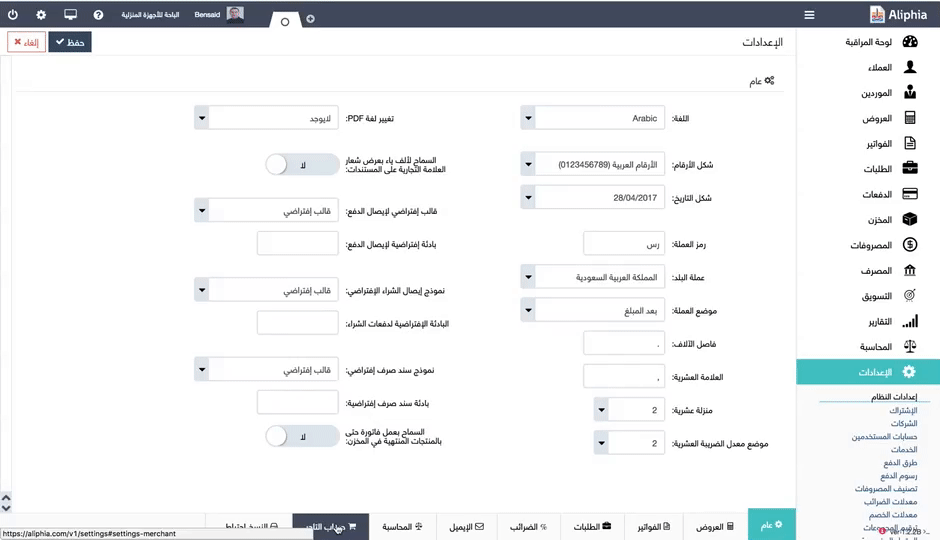
How can I create account users and permission?
Aliphia is a program that allows you to create as many account users as you like, if you are a premium subscriber. Creating a new account user can be done in the following way:
- Go to Settings then click on User Accounts, then on “New”.
- You are the one who chooses the email and the password. you can also change the password of the account you created anytime you want.
- In the account user type, you have to choose the option that suites your employee best.
- After choosing the type of the account user, a new field will show up, this field is very important in this process.
- If you have many companies, you have to choose which one you want to give this account user access to. In case you only have one company, you have to select it in the field then click on Save.
- Right after, you can get back to setting up your new account user, by clicking on Edit, and defining his Advanced permissions like which clients he can deal with.
- To get to know about every account user type, please visit this page.